Wuthering Waves has officially been released and while most similar games are mobile-centric, this sci-fi gacha actually has three different ways of being able to play on PC.
Like most PC game clients, you have the ability to changing around some settings to adjust the visual quality of Wuthering Waves in exchange for increasing or decreasing its performance. These are the Wuthering Waves Best PC Settings you could use for either of the three clients.

Best PC Settings for Wuthering Waves
Before changing your settings on Wuthering Waves, you need to decide if you want to target Quality—making the game look as good as possible—or Performance—ensuring the game runs as smoothly as possible. Ultimately it will depend on the type of PC you are playing Wuthering Waves on.
If your PC is somewhat modern and has been purchased or upgraded in the last few years, you’ll want to shoot for the best Quality. However, if you’re playing on an older PC or perhaps even with a poor internet connection, you will want to go with Performance. You can also mix and match to find a happy medium in between, simply tweaking each setting one by one and seeing how it performs for you. Here are the best Quality PC settings for Wuthering Waves:
Best Quality Settings
Because we are going for quality with these settings, we’re going to have mostly everything on maximum, except for a few settings that don’t really enhance the visuals but actually hinder them. Here’s the best Quality settings for Wuthering Waves:
- Graphics Quality: Advanced
- Screen Mode: Full Screen
- Resolution: Maximum Monitor Resolution (Usually 1920×1080)
- Brightness: Ignore this one
- Frame Rate: 60fps
- Shadow Quality: Ultra High
- Special Effects Quality: High
- FSR: On
- LOD Bias: High
- Capsule AO: On
- Volumetric Fog: On
- Volumetric Lighting: On
- Motion Blur: Off
- Anti-Aliasing: On
- V-Sync: Off
However, if you’re having trouble maintaining a high framerate or getting graphical glitches and stutters while playing, you will probably want to switch to Performance-oriented settings. Here are the best Performance settings for Wuthering Waves on PC:
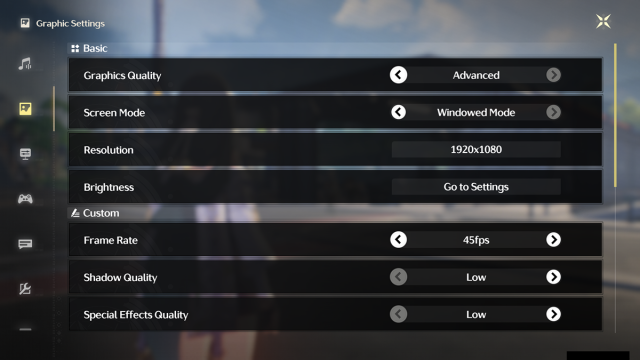
Best Performance Settings
- Graphics Quality: Low
- Screen Mode: Full Screen
- Resolution: Maximum Monitor Resolution (Usually 1920×1080)
- Brightness: Ignore this one
- Frame Rate: 60fps, if you are able to maintain it. If you still get framerate drops, switch to 45fps
- Shadow Quality: Low
- Special Effects Quality: Low
- FSR: On
- LOD Bias: Low
- Capsule AO: Off
- Volumetric Fog: Off
- Volumetric Lighting: Off
- Motion Blur: Off
- Anti-Aliasing: Off
- V-Sync: Off




