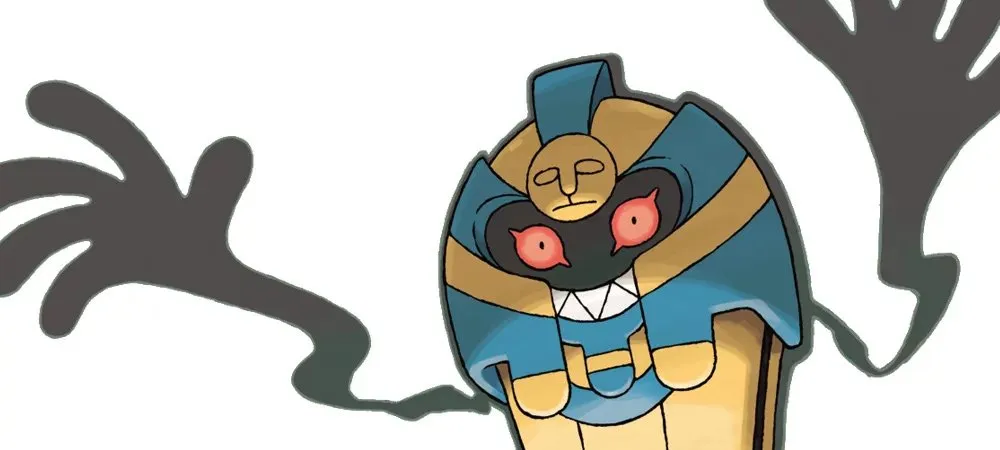You’ll want to set some time aside for this…
Originally set for release in North America in late December, the Pokémon Bank and Poké Transporter apps have only today become available for download from the 3DS eShop. (Europe, Australia, and Japan have had their launches already). While heavy network traffic pushed back the release last year, that doesn’t seem to be an issue now, thank goodness.
We thought it would be useful to come up with a quick guide to the Bank and Transporter so you know what you’re getting into, what with this technically being a paid service and all. The process of transferring your Pokémon collection into X and Y is quite a bit more convoluted than I was anticipating, and I was expecting a tedious process to begin with knowing Game Freak’s history with these transfer tools. At least there are no minigames this time.

Getting started with the Pokémon Bank
First, you’ll need to get the apps themselves.
Log onto the 3DS eShop to download the Pokémon Bank app for free. It should be listed right there on the main page of the storefront. You can’t miss it. The setup process is fairly straightforward though it is worth mentioning that you’ll need to create a Nintendo Network ID to use the Bank if you haven’t done so already.
Although the Bank is a paid service ($5 annually), if you register now there’s a free 30-day trial available for “purchase” until March 14, 2014 with full functionality. Do this! While inside of the app, it clearly states how many days you have remaining on your pass so don’t worry about keeping track of that information. You also won’t be automatically charged once those 30 days are up.
As for the Transporter, which is necessary to move your Pokémon from Black/White or Black 2/White 2 into X/Y, there will be a prompt to download it once you’re in the Bank — there’s no need to go digging around for it in the eShop.
Transferring Pokémon out of Black/White and Black 2/White 2
Now that the apps are loaded onto your system, it’s time to prepare your games. Launch the copy of whichever game it is you want to transfer Pokémon out of (e.g., Black/White or Black 2/White 2), not the Transporter app, and fill up Box 1 in your PC with the Pokémon you wish to move into X/Y. Unfortunately, the Transporter will only acknowledge Box 1, which as you can imagine is a rather huge annoyance for players with a substantial collection.
Anyway, now that your Pokémon are in Box 1, save your game and exit. Launch the Poké Transporter with said game still physically inserted in your system, and you’ll be asked to transfer those Pokémon to the Bank’s Transport Box temporarily. Note: Items held by transferred Pokémon will be automatically send to your Bag, but if it’s full, the item will vanish. So clear out your stuff beforehand, you hoarder!

Moving Pokémon from the Bank into X/Y
From here, it’s time to exit the Transporter app. While on the 3DS home screen, remove your copy of Black/White or Black 2/White 2 and insert (but don’t start) Pokémon X/Y. Now, you’ll want to start the Bank app. Finally.
Once you confirm that you want the Bank to access X/Y, you’ll see a familiar sight with Box 1 from X/Y on the lower screen and Bank 1 on the top screen. Scroll the cursor up to the Bank 1 label and press left — this will take you to that Transport Box containing the Pokémon transferred in via the Poké Transporter.
Now you can either move these Pokémon into a different area of the Bank for safe keeping (up to 3,000 Pokémon can be stored at once), or you can move them into X/Y. Almost done.
If your cursor is red, which it will be by default, press the start button twice — this will allow your now-green cursor to highlight and select whole groups of Pokémon, making physically moving them into your X/Y boxes on the lower screen significantly faster.
Pressing the Y button will allow you to enter search criteria if you happen to be looking for a specific Pokémon; otherwise, hit the X button to save and quit the Pokémon Bank.
Now you can either launch X/Y and see your old Pokémon in glorious 3D, or you can start the whole process over again by getting back into Black/White or Black 2/White 2 and moving another 30 Pokémon into Box 1 for transfer. Tedious to be sure, but worth it.

What other games are compatible?
A number of other Pokémon games, including the Virtual Console re-releases of the Game Boy titles like Red/Blue and Gold/Silver, are compatible with Pokémon Bank. Here’s the running list as of 2019:
Games that work with Pokémon Bank using the Poké Transporter app
- Pokémon Black and White
- Pokémon Black Version 2 and White Version 2
- Pokémon Red, Blue, and Yellow (Virtual Console)
- Pokémon Gold, Silver, and Crystal (Virtual Console)
Games that work directly with the Pokémon Bank
- Pokémon X and Y
- Pokémon Alpha Sapphire and Omega Ruby
- Pokémon Sun and Moon
- Pokémon Ultra Sun and Ultra Moon

What about Sword and Shield?
After Pokémon Sword and Shield release in November 2019, they will use a new cloud-based app called Pokémon Home. Essentially, Pokémon Home can take in your collection from Pokémon Bank, Pokémon Go, Let’s Go Pikachu, Let’s Go Eevee, Sword, and Shield, so everything’s in one central place.
However, not every Pokémon will be compatible with the new games. This is where things get dicey. You will not be able to transfer everything into Pokémon Sword and Shield – only Pokémon found in the Galar region. It’s unclear how expansive the Galar-region Pokédex will be, but that’s a big asterisk.
For additional information about the Pokémon Bank and Poké Transporter, consult the official website. Good luck filling out those Pokédexes!