All-in-Wonder
Microsoft’s Xbox 360 grew from being a simple game console to an all-in-one entertainment box over the last eight years or so, somehow squeezing in everything from multiplayer gaming to streaming movies and television.
And now that they’re on a roll, their new console, the Xbox One, embraces that complete system idea. They’ve packed the Xbox One with the technology and features needed to give us the games and other entertainment forms we’ll seek out in this next generation, while adding in new control schemes and television support.
In other words, they’ve built a big box for their big push into our living rooms.

Xbox One
Manufacturer: Microsoft
Release Date: November 22, 2013
MSRP: $499
Design
The Xbox One sports clean lines and has some sharp accents while still managing to keep things simple. The mix of black matte, gloss finish and the cooling slat pattern are sleek, and the trim work on its face is attractive. But it still looks like a set-top box — a really nice set-top box. This makes sense, as Microsoft is positioning the system to be the centerpiece of the world’s living rooms.

The Xbox One is a hefty brick of a game system, and it looks oversized when compared to other recent game consoles. At 13-inches wide and just over three inches tall, weighing in at over seven pounds, the Xbox One will hog up more space in your entertainment center than you might like it to. And that’s not including its large power brick and its thick cabling. When you add the system’s depth to the lengths of the cable jacks for the Kinect and power cord, you’ll need shelving 14-inches deep.
The Kinect sensor matches the Xbox One’s design with its black gloss and matte mix and its matching glowing Xbox logo.
Specifications
An eight-core AMD CPU is the heart of Microsoft’s powerful new system, supported by a 853 MHz GPU and 8GB of DDR3 RAM. Games will be installed via a slot-loading Blu-ray drive, with data going onto a 500GB hard disk. For connectivity, there’s both Gigabit Ethernet and 8012.11 a/b/g/n WiFi (2.4 and 5 GHz) with WiFi Direct support. And with three USB 3.0 ports, a digital audio port, the Kinect sensor port, and HDMI input and output ports, there’s plenty of places to plug things in.
The Xbox One is fairly quiet, though it’s never completely silent. Most of the time it’ll emit a faint whirring, but when some games start, it’ll crescendo to a full roar for a few seconds. Even the power brick makes a noise with its own cooling fan.

The Xbox One seems to run hot. When games are running, the unit is pretty warm to the touch, especially around its cooling vents. This system needs plenty of room for ventilation, too. We had to pull our test unit out of a cabinet after finding that it was hot to the touch, even with about two inches of clearance around the top and sides. Even on standby some heat comes out of the top vents.
Controller
While the Xbox One controller looks a bit like the Xbox 360 controller, Microsoft made so many improvements that they seem worlds apart in use. They did an incredible job of tweaking and refining just about every aspect of the Xbox 360 controller, so much so that it’s hard to use it now after having this Xbox One controller for about a week.

The new analog sticks are fantastic. Their dead zone has been diminished, they move so much easier now, and the textured edges are perfect for increased grip for high-action games like shooters or racers. The new d-pad is click-y and responsive, as are the new shoulder buttons. The new triggers are outstanding with their upturned ends and their rolled shape, letting your index fingers rest naturally on them. I’m still enamored with their smooth travel and their dampened end strike even after dozens of hours of use. The trigger haptic feedback impresses in Forza Motorsport 5 — a buzzing in your fingertips lets you know you’re pushing your vehicle hard.

Around back, the grips have been redesigned, making this controller much more comfortable to hold than its predecessor. The removal of screw holes and seams on the back and a tweaking of weight distribution also add to the comfort factor. A removable battery compartment panel (it takes two AA batteries) fits beautifully flush with the rear surface. Microsoft also ditched the start and back buttons, changing them for view and menu buttons.

The only oversight in the design of the Xbox One controller we could find is how much noise it makes during use. The d-pad makes a sharp clicking noise under heavy use, and the stems of the analog sticks cause a loud knocking against the edges of the ports they sit in. Having multiple players in one room using Xbox One controllers adds a fair bit of noise!

I prefer the symmetrical placement of the analog sticks (see our PlayStation 4 review), but I’m still extremely impressed with the Xbox One controller. It needs to win some kind of award for the most improved piece of gaming tech ever created.
Kinect Sensor
The included Xbox One Kinect sensor is tethered to the system with a long, hefty cable. This cable continually transmits data from Kinect 2’s 1080p camera, motion sensors, IR sensors, and microphones, enabling the system to instantly act on motion and voice commands. The camera’s view is extremely wide, allowing for small rooms to get proper coverage. The Kinect sensor is immediately useful out of the box. After being told to recognize a user’s face, they can log in by simply walking into the room. From that point on, the system is always scanning for that person’s presence, and given the proper command (“Xbox, sign in”), the system will switch to their settings.
The Xbox One supports a few UI gesture commands using Kinect’s sensors. Users can clench their hand to grip corners of some apps to zoom in and out, for example. Pulling two fists together from a distance can bring the user back to their home screen. While these commands are smart, they’re a bit fiddly, and likely more difficult than picking up the controller to accomplish the same task.

Kinect’s microphones are always on, waiting for the next voice command. By simply calling out “Xbox,” the system readies its voice recognition, letting users start games, switch to applications, video conference, and more. When it works, it’s incredibly handy. It’s so nice to be able to pause a television show from the other room by simply calling out, for example.
The problem is that the voice recognition, while initially impressive, lets you down sometimes. We’ve had several instances of the system completely ignoring repeated commands. The most used ones, like “Xbox, go Home,” or “Xbox, go back,” are pretty reliable, while ones that launch specific games and apps have a lower success rate. In completely quiet rooms, with a fully projected voice spoken three feet away, facing the Kinect directly, commands sometimes failed. In another test room, at only two feet away, recognition was more reliable, though never perfect. In one sitting, the Xbox One refused to take my “Xbox, record that” command until I shut the game down completely and restarted it.
If the voice commands aren’t consistently reliable, users are going to pick controller commands over them, which would defeat the purpose completely. I’ve found that a hybrid works best in my office and home. For example, while playing games, your hands are busy, so calling out “Xbox, record that” makes a lot of sense. But I’d rather use the controller to navigate the dash.
The Kinect sensor is also a high-powered IR blaster and receiver, which makes it able to control just about any A/V device in your living room. During initial setup, Xbox One asks for the make and model of your television and other components. From there, the system pulls remote codes from the cloud to have Kinect control them all. The IR control works like a charm, provided that the system understood the voice command first.
User Interface
Microsoft has been all over the map when it comes to user interfaces for the Xbox brand, but it looks like they’ve finally settled on a UI that looks clean, modern, and uncluttered. The home screen has a main tile for the currently running application or game, and four smaller tiles under it represent the most recently run applications, allowing for quick switching. And aside from a profile bar and a few shortcuts, as well as three boxes to show recommended content, that’s it. Nice and simple. Pressing the Xbox button on the controller will bring you back to this screen at any time.

Scrolling left from the main screen (using either the analog stick or the bumper buttons) brings you to a field for pins, which are Xbox’s version of shortcuts and bookmarks. The screen to the right of the home view is where you can purchase content from Xbox Live, including games, movies, television shows, and music.
Logging in, users will find their own unique settings, apps, and pins on their Xbox One dash. They’re even welcomed by name. Any other user in the room can identify themselves to Kinect to have the home screen immediately change to theirs.
Microsoft built in enough power under the hood to support multitasking, making it easy to jump from, say, a game to an application. For example, you could be playing Forza Motorsport 5, and then leave it to open Internet Explorer. Through the Xbox One’s multitasking power, Forza 5 will stay running in the background as you do your browsing; switching between the two apps would be instantaneous. In my last week with the system, I’ve grown to really count on this ability to jump between two applications, to the point that I’m not sure how I got along without this ability before. It makes the Xbox One feel more like an environment and less like a simple game box — in a good way.

As an extension of this, Xbox One’s snap ability lets you take certain apps and snap them to the right side of the screen. For example, Internet Explorer could be snapped while watching television, allowing you to browse and enjoy your favorite program at the same time. You could play a game and listen to music at the same time, too.
With as much power as the Xbox One has under the hood, we were surprised to see several instances of user-interface lag. We saw the Xbox One’s loading spinning wheel so many times that we lost count, with it popping up in everything from friends list navigation to applications opening. Switching between open tasks is always respectably snappy, but several other aspects lacked that speed.
Online, Social, Sharing, and Broadcasting
Calling out “Xbox, record that” has the Xbox One grabbing the last 30 seconds of gameplay as a file, which can then be shared with other Xbox Live users. An app called Upload Studio lets you take game recordings and edit them, adding voice overs, inserting pictures, or themes, and then exporting to be shared. At launch, these videos can only be shared with Xbox Live users. Microsoft aims to have sharing to other social sites, like Facebook and YouTube, set up by next year.
Similarly, broadcasting of live gameplay via Twitch will not be available at launch. Microsoft is aiming for an early 2014 launch of this feature. As a workaround, clips can be uploaded to Microsoft’s SkyDrive from launch. Once uploaded, the clips can be shared from any computer.
It’s another step, but it works fine.

Friends management and tracking has been upgraded with Xbox One. A new feed gives a real-time view of what your friends are doing on Xbox Live, showing both Xbox 360 and Xbox One players in one view. You can mark friends as favorites to make them easier to track among your friends list. Microsoft has done away with confirmations and requests — simply add a friend and they’ll appear in your feed, much like following a person on Twitter.
Connectivity

A new Xbox One SmartGlass App lets you navigate the home screen with your fingertips on Windows 8, iOS, and Android devices. We used a beta version of the app on a Microsoft Surface to flip through our friends list, respond to messages, and browse our content. These functions work wonderfully, making SmartGlass a fine companion to the whole Xbox Live experience.
A rudimentary control mode found in the beta let us try to control the Xbox One via SmartGlass, but it didn’t work reliably. Swiping motions are to serve as a stand-in for controller input, while touchscreen virtual buttons did the job of physical controller buttons. Again, neither worked well, but the app is still in development.
Microsoft plans to have SmartGlass working as a remote for all devices in your living room through Xbox One in a future update.
Disk Management and Installation
The Xbox One’s Blu-ray disc drive feeds the 500GB internal hard disk with games, as installations are required. To boot the game, you’ll still need to keep the disc in the drive, even after installation. If you try to start a game without the disc, the system will ask you to insert the disc or buy digital rights from the online store. With some games, gameplay can be started before installation is finished.
With new games sometimes filling Blu-ray discs — and when you add in the space the OS and other apps take — the 500GB drive will likely only hold a handful of games at one time. Thankfully, Microsoft plans to add external storage support at a later date.
Video and Audio
The Xbox One aims to be the hub of the world’s living room with its HDMI pass-through capabilities, letting users plug in their cable or satellite boxes to have the system acting as a go-between, handling everything from channel navigation to volume control. Between the Xbox One’s voice recognition capabilities and the Kinect sensor’s IR blasters, you can control just about all of your television-watching experience without ever having to pick up a remote control. To begin watching television, you only need to say “Xbox, watch TV.”
As we mentioned earlier, Xbox One’s voice recognition is good, but it isn’t reliable. Our tests showed that while voice commands would bring up Xbox One’s television guide — called OneGuide — reliably navigating through it wasn’t as easy. We had mixed results in trying to get the channel to change by calling out its station name. It was just easier to pick up the controller to manually scroll through the listings more often than not.
Thankfully, some of the most useful commands were the most reliable. Calling out to have the Xbox One take over transport controls worked well. It’s really convenient to be able to pause the program you’re watching with your voice when the door bell rings, for example. Having the Xbox One turn the volume up or down via voice command was too slow, but being able to ask it to mute was nice and quick.

The Xbox One supports some of the bigger streaming video services, like Netflix and Hulu, at launch with new apps, though my personal favorite, Crunchyroll, is not yet available. Any of these apps can be added to OneGuide as channels through what Microsoft calls App Channels. So, for example, your Hulu Plus queue could be an App Channel, listed right alongside your television listings in OneGuide.
Finally, Microsoft’s Xbox Video and Xbox Music apps let you rent or purchase television shows and movies or stream music on Xbox One.
Conclusion
The Xbox One is a powerful PC connected to a cutting-edge sensor array that handles every living-room duty, from television watching to video streaming to web browsing, and it does it all with a multitasking UI that supports voice and motion control. This has to be the most full-featured game console offering ever brought to market. It does so many things that it’s hard to keep track of them all!
A few key features, like social sharing and game broadcasting, are not ready for launch, making the Xbox One feel somewhat incomplete, especially when compared to its main competitor.

All of these technologies and features for Xbox One are pointless if there aren’t great games to play on it. While future offerings look promising, the Xbox One’s launch library is somewhat lacking. There are plenty of interesting experiences to be had, but only a few of the offerings are truly notable at this point. It’s clear that Microsoft doesn’t have this generation’s Halo yet.
The way we see it, gamers likely have a good all-in-one gaming/media box now with the Xbox 360. If you’re dying to add voice-controlled television channel surfing to the mix, the Xbox One will definitely get you there. The console will also give you access to a couple of decent launch titles, and a fantastic new controller to play them with. But you’re going to have to make the call on whether these things are worth $499 to you. If not, wait. The Xbox One will still be around when you’re ready.




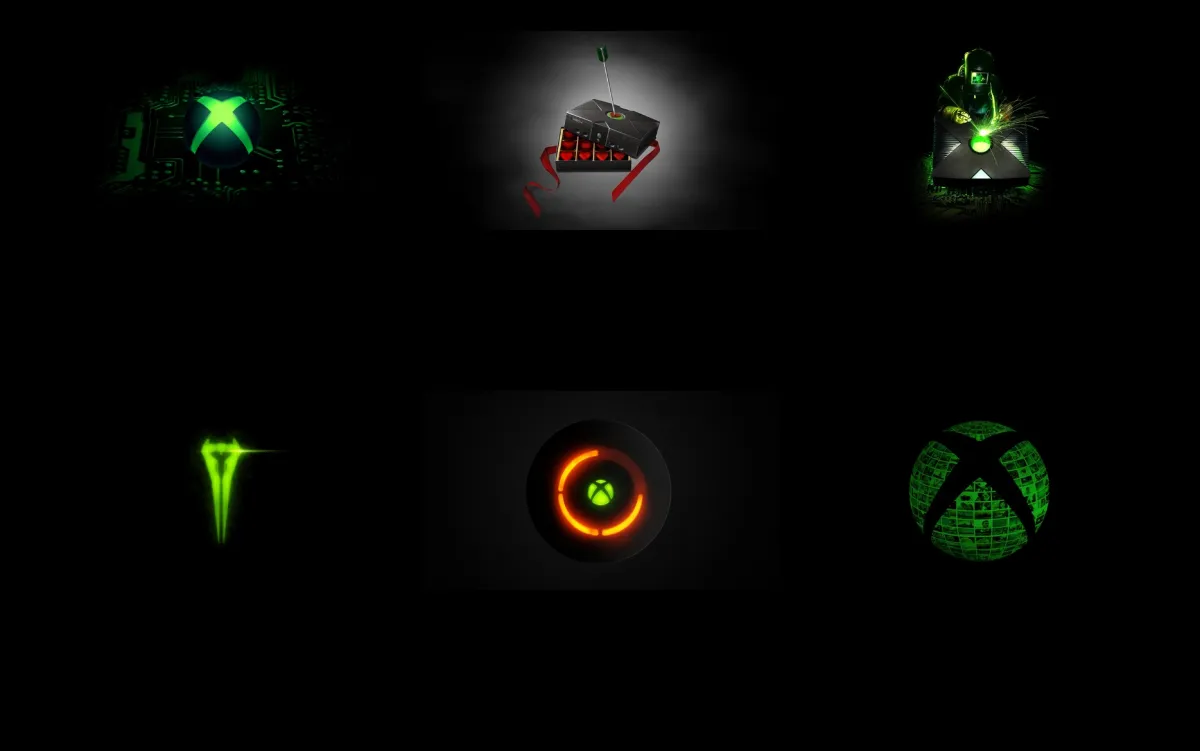
Published: Nov 19, 2013 11:00 pm