Crossplay in Diablo 4 explained
Diablo 4 truly showcases an array of exceptionally executed features that deserve high praise for the game developers. Notably, the inclusion of level scaling and crossplay stand out as remarkable additions. The implementation of crossplay, in particular, surpasses expectations by seamlessly uniting players from various platforms, including PlayStation, Xbox, and PC, right from the moment the game is launched.
Nonetheless, should there arise a situation where you prefer to disable this feature, the option is available within the settings. Disabling crossplay will result in a session limited exclusively to players on the same platform as you, as well as those who have chosen to deactivate crossplay as well.
So let’s explore how you can disable it through the game settings.
Disabling Crossplay

To disable crossplay in Diablo 4, you’ll need to exit your current game session. This is necessary because your matchmaking and server will be based on your selected settings. Follow these steps:
- Once you reach the character selection screen, if you’re playing on PC, press the ESC key on your keyboard. If you’re playing on a console, press the Start button on your controller. This will open the Game Menu.
- From the Game Menu, navigate to the Options menu.
- Within the Options menu, locate and select the Social tab.
- In the Social tab, you’ll find the Cross Network section at the top. Simply uncheck the option labeled Cross-Network Play.
- By disabling this option, you will no longer encounter or interact with players on other platforms. Lastly, make sure to save the changes to implement updated settings in the game.
Following these steps will effectively disable crossplay, ensuring that you only play with others on the same platform as you.
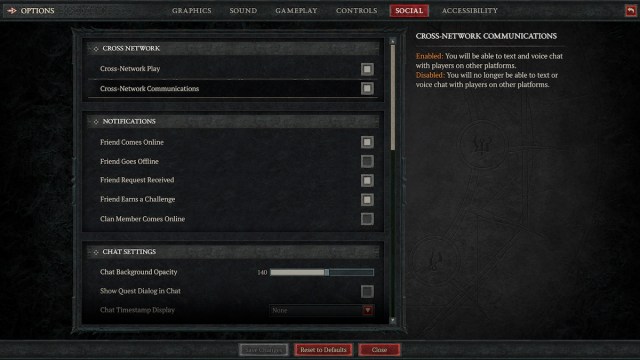
Within the same section, you’ll also notice the option for Cross-Network Communications. If you disable this option, it will deactivate text and voice chat with players on different platforms during a session. Here, you have both choices: you can either solely disable this option to halt communication with players on other platforms, or you can opt to disable Cross-Network Play altogether, which will prevent matchmaking with players from different platforms entirely. The decision is yours, providing you with the flexibility to customize your crossplay experience according to your preferences.
That covers all the essential information about crossplay settings in Diablo 4. Additionally, if you have a curiosity or interest in personalizing your HUD layout, we recommend checking out our comprehensive guide on How to change your HUD in Diablo 4?





