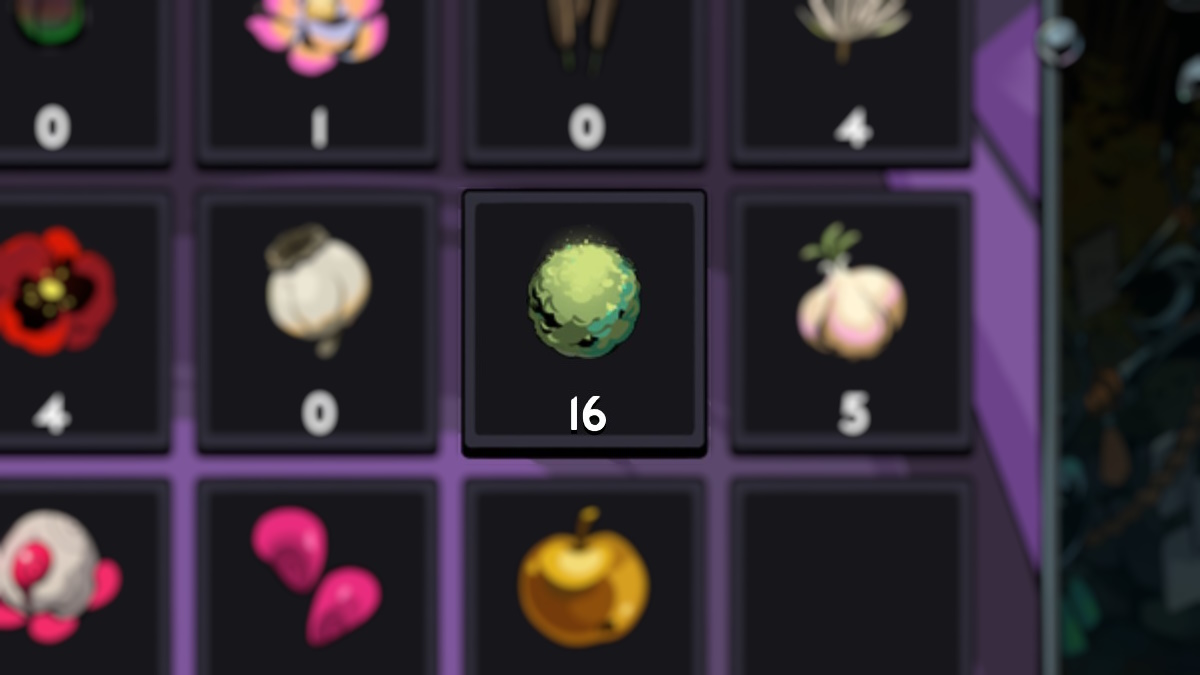Time to summon your camera!
The photo mode in Final Fantasy XVI allows you to show your creativity and love for the graphics in-game. The lighting of this PS5 exclusive alongside the pretty visuals help make great snapshots. While the photo mode in Final Fantasy XVI is lacking some features, it’s certainly a neat element to have all the same. Here’s how to access it.

How to activate the photo mode in Final Fantasy XVI
The photo mode in Final Fantasy XVI isn’t obviously placed in the game’s menus. To use the in-game camera for those awesome shots, pause the game and head to the “Attributes” menu. Next, press the touchpad button on your DualSense controller. The photo mode will then pop up.
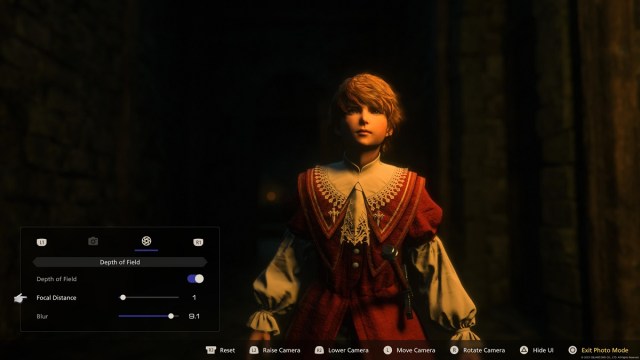
Tips for using the photo mode
Unfortunately, there are very few options available for the photo mode in Final Fantasy XVI. You can tilt the camera with a roll of the screen and change the Field of View. You can also hide characters by sliding the Clive checker off. In this early section of the game, it was his brother Joshua who was removed from the screen instead. I can’t wait to see your pictures of my new favorite fictional dog Torgal.
Change tabs and you’ll see the Depth of Field menu. You can turn it on and off. In addition, the Focal Distance changes the focus of the shot, and the blurred background can be altered from 0.1 to 10.
That’s not all you can change, however. You can raise the Raise and Lower Camera with the L2 and R2 buttons. Once you’ve lined up a great shot, hide the UI with the triangle button. Now, that your picture is ready, press the Share button and save it to your hard drive. You can then share it on social media or copy it over to a USB if you want to edit the image further on programs like Photoshop or GIMP.
You are also able to work with the light around your character. If you want to create a tense scene, try to take the picture in a dark alleyway. Fire spells will give some awesome natural light to the piece as well.
If you’re more of a Final Fantasy VII Remake fan, then you’ll be happy to know that the Intergrade version has a similarly useful photo mode available.