Gray Zone Warfare‘s early access has kicked off, and if you want to make the most of your time on the island of Lamang, you’ll need to use the best PC settings for graphics, FPS, and more.
When you find yourself in the heat of battle, with gunfire all around you and explosions going off, the last thing you want is to see stuttering or get screen tearing which can affect your aim. That’s why ensuring you have the best settings is incredibly important, and I’ve put together this guide to help you out.

It’s worth checking your PC and seeing how it stacks up to the Gray Zone Warfare PC requirements before downloading the game. It’s currently quite demanding, and many are finding that their PC is struggling to run it.
Best Gray Zone Warfare PC settings
Game
HUD
- Show health and stance: On
- Show compass: On
- Show FPS counter: On
- Show notifications: On
- Show private message notifications: On
Squad
- Allow invite to squad: On
Audio
- Master volume: 85
- Music volume: 30
- UI volume: 75
- Audio Output Device: This is personal to your PC, just choose the one you want to use.
- Background Audio: All sounds
- Audio panning: Headphones
- Enable proximity VOIP: On
- Enable squad VOIP: On
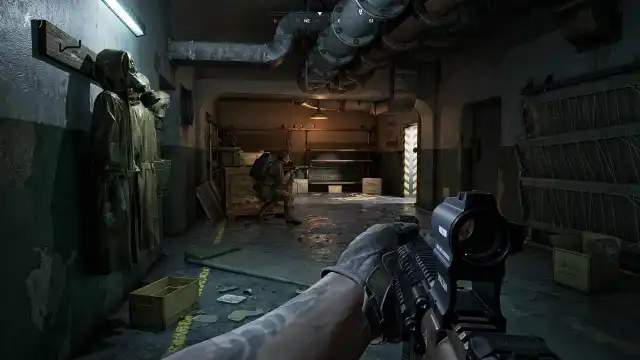
Graphics
Display
- Monitor: Select the monitor you want to play on
- Window Mode: Fullscreen
- Display Resolution: 2560 x 1440
- Vertical FOV: 60
- VSync: Off
- Brightness: 120
- Contrast: 115
- Saturation: 115
- Gamma: 103
- Frame Rate Limit: 120 FPS
- Frame Rate Limit: 60 FPS
Quality
- Quality Presets: Custom
- 3D Resolution: 67
- Global Illumination: Low
- Shadow Quality: Low
- Texture Resolution: Low
- Effects Quality: Low
- Reflections Quality: Low
- Foliage Quality: Low
Postprocessing
- Post Processing: Low
- Motion Blur: None
- Sharpening: 10
- Colorblind Mode: Off
- Colorblind Mode Strength: 0
Advanced
- Anti-Aliasing/Upscaling method: FSR
- Anti-Aliasing Quality: Off
- NVIDIA DLSS Super Resolution: Auto
- NVIDIA DLSS Sharpness: 0
- NVIDIA Reflex Low Latency: On
- FidelityFX Frame Generation: On
- FidelityFX Super Resolution: Quality
- XeSS Super Sampling: Quality
For more, learn about factions in Gray Zone Warfare.





