Look your best in your next duty finder
With the release of Patch 6.3 for Final Fantasy XIV, the Adventurer Plate and portrait options are fully incorporated into content. You might have even noticed them during your last duty or Trial run, as the names and faces pop-up on the screen.
If you’ve never messed with these tools though, it might seem a bit daunting at first. So we’ve put together a little tips and tricks guide to help you navigate your way to a perfect portrait and plate, to inspire, amuse, or even taunt your allies.
How to find your Adventurer Plate and Portrait
The first step in making either is finding them, which can be tricky in the sea of Final Fantasy XIV‘s menus. Luckily, it isn’t hidden under any additional options, but simply the Character menu here.

Clicking the Adventurer Plate will take you to that option. Think of this as the social media profile, or the Twitter bio, of your Warrior of Light. Here you can share a portrait, but also spotlight your class, Grand Company rank, usual hours of playtime, and favorite activities. Anything from high-end content to the Golden Saucer is available, and lets other players know what content you’re into.
These are viewable by any player. To find another player’s Adventurer Plate, just right-click them and select the option for viewing their plate. You can also make a separate portrait here, reflecting your own gear and any other details you’d like. These will show up there, regardless of whatever your Warrior of Light is currently wearing. That’s important, because the instant portraits—the other option available—operates independently, and a bit differently from the Plate.
Making an instant portrait
While the Plate is like your social bio or business card, the Instant Portrait is what shows up in activities you participate in. With Patch 6.3, this includes both PvE content like Trials or in PvP content, like the Crystalline Conflict.
Portraits are a bit more complex, as they tie into your gear set as well as your class. This lets you set up specific portraits for when you queue as different classes, but means you’ll need to have everything set just right for it to appear in content.

Whether you’re working with a Plate portrait or Instant Portrait, though, the process should feel familiar to those who have used the /gpose function. There are plenty of options for framing, lighting, and having your Warrior of Light don different poses or expressions. Players have already been quite creative with the tool, and will likely get even more creative in the future.
Additionally, side content can open up new option in portraits. These include new poses, frames, and other neat doo-dads to show off how much Final Fantasy XIV you’ve played.
Why isn’t my instant portrait showing up?
If you’re not seeing the portrait pop up in content, ensure that you have a portrait set in the first place. Also make sure there isn’t a hazardous triangle symbol next to the portrait, as this indicates something is conflicting in the settings.
Also, make you have the correct gear set equipped. If you need to update your gear set, go over to your character screen (keyboard shortcut C), equip what you want, then use the Update Gear Set option to register it as the new one. Your Instant Portrait should automatically update.
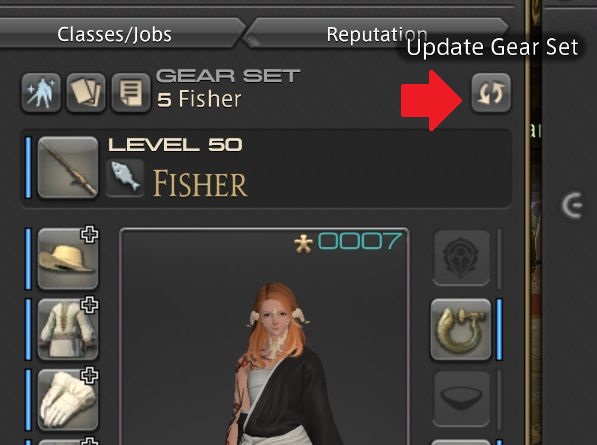
Even tiny inconsistencies can cause problems, so check it all twice. Additionally, using a Fantasia will reset your portraits. So if you decide to move over to a different race or even adjust your Warrior of Light a bit using a Fantasia, you’ll need to redesign your portraits. Otherwise, enjoy making the wildest stuff you can with the Adventurer Plate and portrait options!

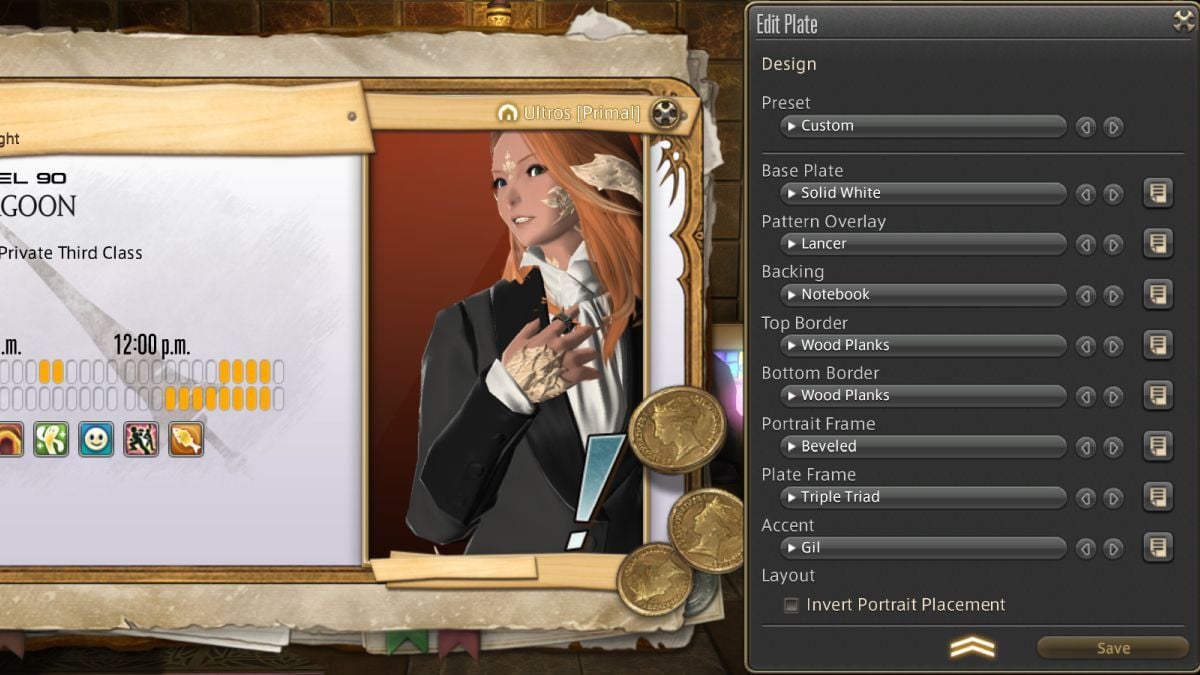



Published: Jan 12, 2023 06:02 pm