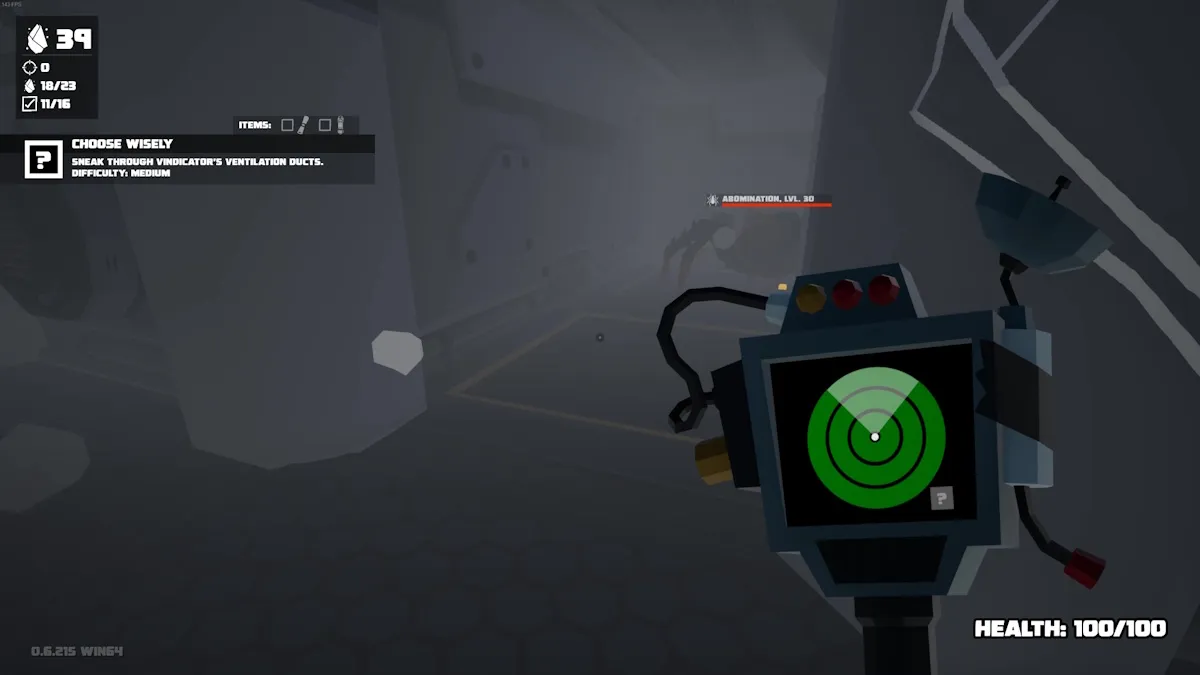Crucial for smooth dungeon-crawling
Diablo 4 is a bold entry in the series, offering some MMO-like elements with the massive open world and lots of online players. While playing such a hefty game from Blizzard, you might want to know what your FPS (frames-per-second) is at all times. Thankfully, there is a rather easy way to show the FPS counter in Diablo 4.
How to show the FPS counter in Diablo 4
Since Diablo 4 isn’t available on Steam, it doesn’t benefit from the easy method of turning on the FPS counter in the settings there. Fortunately, Blizzard incorporated a simple keyboard shortcut for players to use on PC to instantly see their current FPS.
To do this on PC, play the game as you normally would. Contrary to what you might initially think, you don’t have to open up the main menu or settings. Instead, hit the keyboard combo of CTRL+R at the same time.
When you do this, your current frames-per-second will show up in the bottom left corner of the screen. It will stay there permanently until you turn it off so you can see how consistent your FPS is.
This is also helpful for determining if you need to change your graphical settings to improve your frame rate. If you find that your FPS is lackluster, consider changing some of your Diablo 4 settings, such as reducing the texture quality and turning certain effects like water and particles to low.
To turn off the Diablo 4 FPS counter, you’ll want to press CTRL+R two more times while it is on. If you only press it one more time, it will switch to displaying your current ping.
This latency counter can be helpful in its own right since this is a game that requires a consistent internet connection. This can help reveal if any of your performance issues could be due to severe lag and not necessarily your rig.
Can you see FPS on console?
The Diablo 4 FPS counter steps above only work on the PC version of the game. Unfortunately, players on PS4, PS5, Xbox One, and Xbox Series X/S don’t have the added option to see what their constant frame rate is at launch.
In general, if you encounter massive performance issues on console, there’s a chance it could be a problem for Blizzard to patch in a later update. Alternatively, the problem could be your internet connection or a server issue, so be sure to check your internet and see if anyone else is reporting a server issue.
Related: All Fractured Peaks Altars of Lilith Locations in Diablo 4 on PrimaGames