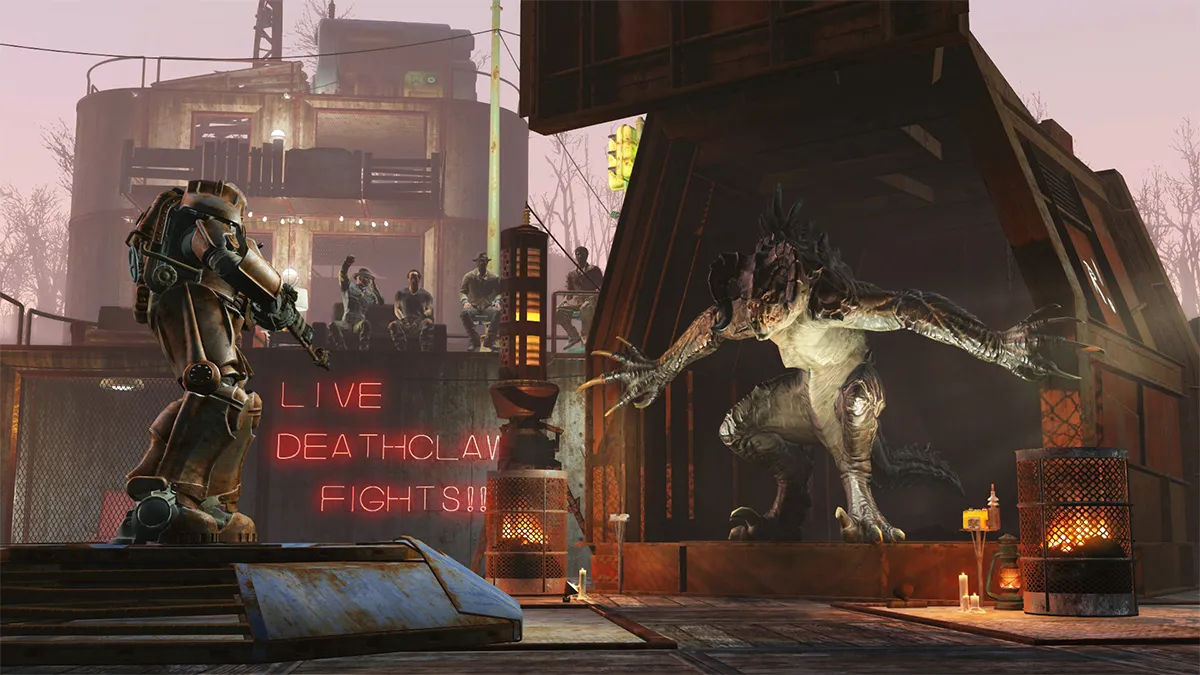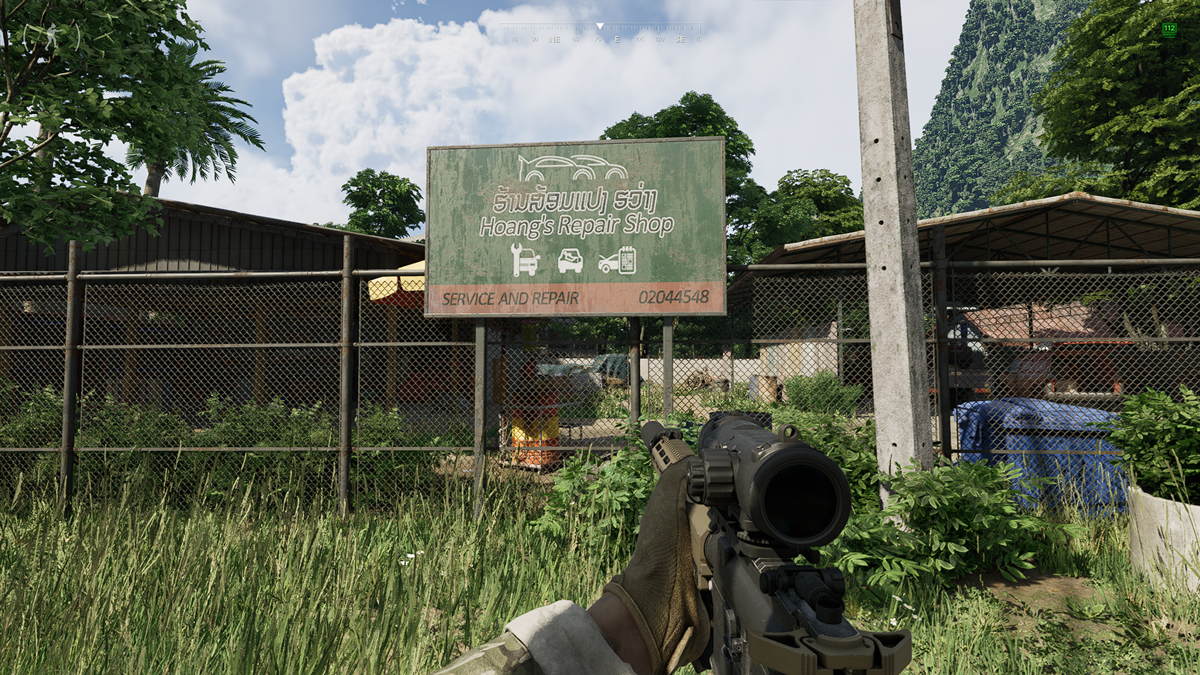Fallout 4 is a nearly perfect experience out of the box, but that doesn’t mean a little tweaking with some mods can’t make things even better. Mods have traditionally been a PC-only experience, but Bethesda has made it a streamlined and painless process to install mods in Fallout 4 on both PC and console.
Install Fallout 4 mods on PC/console with Bethesda.net
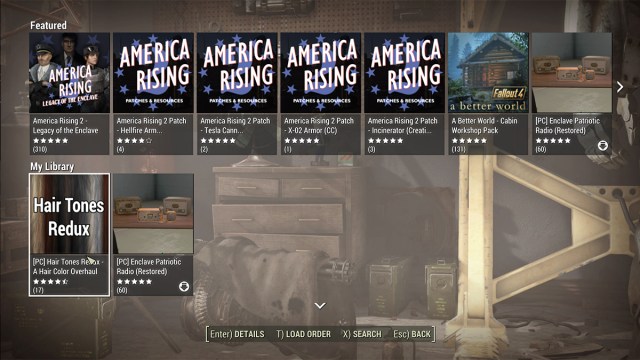
- Launch Fallout 4 on your preferred platform.
- From the main menu, select Mods.
- You’ll be presented with a scrollable list of available Fallout 4 mods.
- Select the desired mod to view the detailed mod description page.
- Favorite the mod for later use or Download it to install immediately.
Uninstall/disable Fallout 4 mods with Bethesda.net
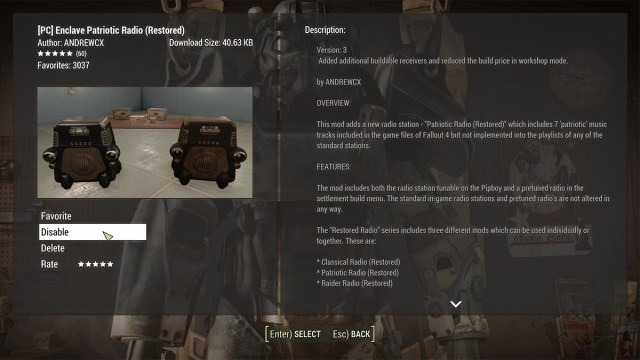
- From the Fallout 4 main menu, select Mods.
- Scroll to the My Library category.
- Select the desired mod to view the detailed mod description page.
- Click Disable or Delete, depending on preference.
OR
- From the Mods menu, press the appropriate button to select the Load Order option at the bottom of the screen.
- Select the desired mod and hit the indicated hotkey to Disable or Delete it.
A perk of installing mods through Bethesda.net is that you can browse mods on the website to install later. As long as your Bethesda account is linked to your Fallout 4 game, any mod favorited on the website will show up in-game in the Mods menu under My Library or My Favorites.
Keep in mind that, if playing Fallout 4 via Game Pass, there are two different versions of the game: console and PC. Mods favorited or installed on PC (and via Bethesda.net) will not show up in the game on console; you’ll have to do everything twice if you’re saving The Commonwealth on both platforms.
Install Fallout 4 mods on PC via Nexus Mods
You can also install mods for the game on PC via Nexus Mods, the biggest Fallout 4 modding site. Many of the mods on Nexus are already on Bethesda.net, but if a desired mod is only available on Nexus, the installation process can be simplified by first installing the Vortex Mod Manager.

- Download, install, and launch Vortex Mod Manager from Nexus Mods.
- Go to the Nexus Mods website and select the Fallout 4 mod you wish to install.
- Read the Requirements section of the mod. If you are missing any of the requirements, you’ll need to download those first.
- Go to the Files tab of the desired mod.
- Click Mod Manager Download. A dialog box opens. Click Download again.
- This will start the mod download with Vortex. Go to the Downloads tab in Vortex.
- Once the mod is finished downloading, click Install.
Otherwise, on PC, you’ll need to follow specific instructions to manually install the mods and ensure they work with each other. Mod managers like Vortex handle this for you, but either way, you’ll be doing some tinkering to make sure everything plays well together. It might take some trial-and-error, but soon you’ll be playing in a modded Wasteland all your own.