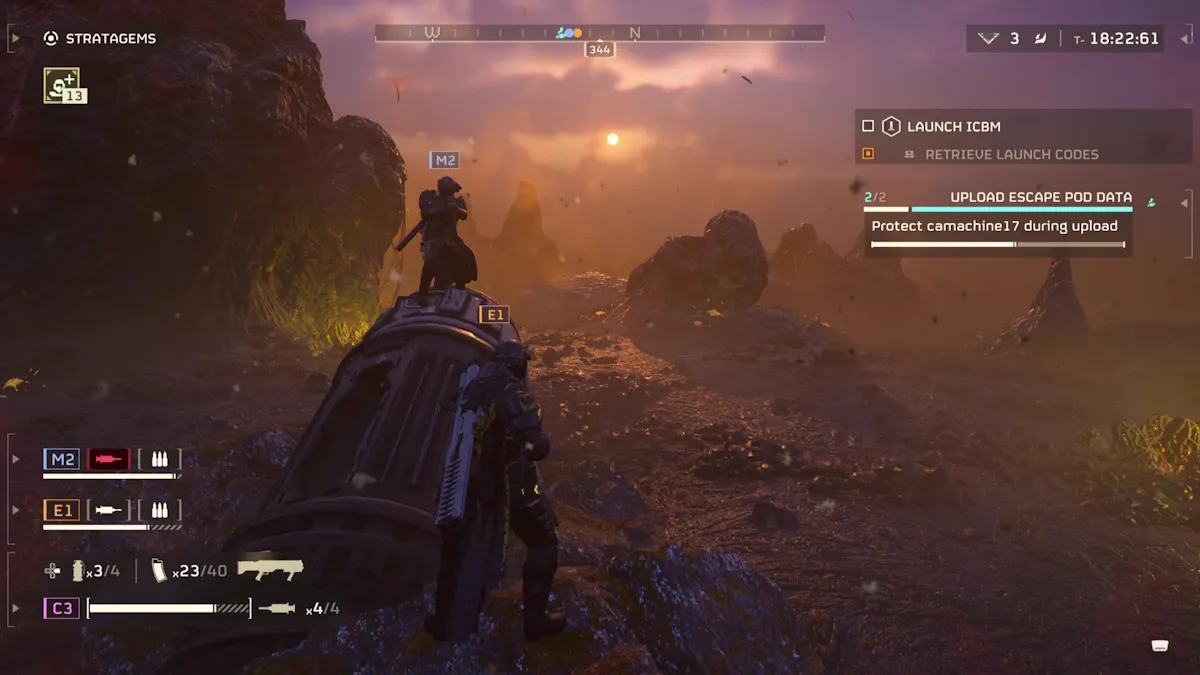There’s nothing worse than seeing a skin you really want to buy, going to Fortnite‘s V-Bucks store to get some, and finding that there’s a glitch stopping you from buying it. If you’re struggling with this issue, here’s how to fix Fortnite‘s “No offers available” error.
It’s not often that I buy a skin in Fortnite, truthfully. It’s got to be cool, or related to something I really love like Star Wars. In 2022 though, Halo‘s Master Chief was added to the Item Shop, and I was obsessed. I needed it. Unfortunately, that was the first time I encountered the “No offers available” V-Bucks error.
Thankfully, there are ways of fixing it, and I can explain the cause, and what you need to do, below.
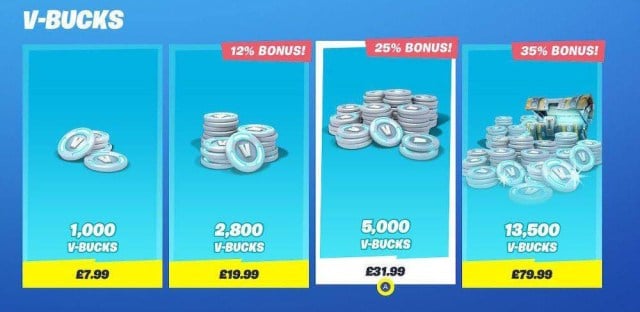
What causes Fortnite‘s “No offers available” V-Bucks error? Explained
The main cause of Fortnite‘s “No offers available” error is having multiple profiles on your console. For example, let’s say you share your console with one other person. They downloaded Fortnite on their profile, but you did not. You then opened the game on your profile, because it’s downloaded on the console, but your profile isn’t the one that originally downloaded it.
You can only purchase V-Bucks on the profile you downloaded the game on. This is useful if you have kids and don’t want them using your credit card to buy V-Bucks, but can be frustrating in other situations.
Fortnite “No offers available” error fixes
Thankfully, there are a few ways that you can fix this issue, which we’ve listed below.
- Reinstall Fortnite on your profile: If you want to be able to buy V-Bucks on your profile, simply uninstall it on the original profile, and download it again on yours.
- Check if Fortnite‘s servers are down: Sometimes it’s nothing to do with you, but an issue with Epic Games and the servers. Make sure to check that they aren’t having issues.
- Restart your console: This is a cliche answer, but as someone who used to work in IT, you wouldn’t believe how often this is the answer to a problem.
- Restart your internet: As above!
- Log out of your Epic Games account: There may just be an issue with your account, and logging out and back in again could solve the problem.