“ERROR #134 (0x85100086) Fatal condition! Failed to open required archive … with error: 5”
I don’t think I’ve played a series with as many error code instances as Bungie’s Destiny, but World of Warcraft has been known to house myriad bug codes: error 134 included.
Here’s how to deal with it if it ever comes up.
Here are the full instructions, straight from Blizzard
- Run the Battle.net Desktop App in Administrator Mode to address many installation, patching, networking, and start-up errors.
- Update or temporarily uninstall any security programs, which may mistakenly identify the login module as a security threat.
- Update your drivers and operating system to resolve any compatibility issues.
- Run the repair tool to repair any damaged game files.
- If the problem persists, uninstall and reinstall the game.
If you’re still having issues, you might have more options
Blizzard says that error 134 occurs when “World of Warcraft is prevented from making changes to a game file. It can be caused by incorrect permissions, a security program, or an error in the file itself.” When I ran across it in the past, typically an administrator mode login with the launcher or core file would help solve things, as I want to generally avoid drilling down to the driver layer at all costs. Admin mode and the repair tool will work most of the time, but given how painless a re-install is these days (unless you’re on slow or capped internet), you could opt to just go straight for that route.
Your last option is to put in a support ticket.

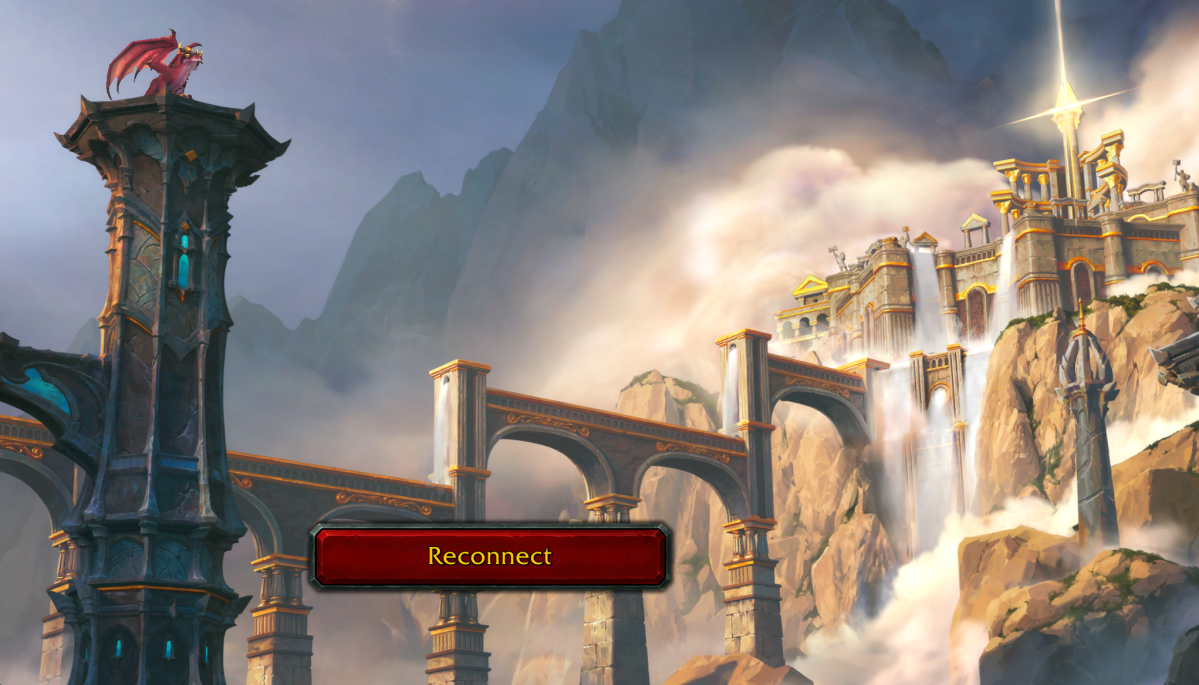











Published: Dec 13, 2022 11:01 am