As you progress through Final Fantasy XIV, you’ll start to gain new actions that should be placed on Hotbars to facilitate their easy use. However, trying to add new hotbars to your screen might not seem straightforward. Don’t worry, I can help.
In FFXIV, you can have a maximum of 10 Hotbars, which offers you a total of 120 slots. Pretty much everything (from Job actions to menu options) can be added to these Hotbars in order to fine-tune the gaming experience to you.
When you first start the game, you’ll have two Hotbars available to you by default, offering 24 slots. This is enough for a while, but you’ll soon need more. As a long-time player, my Hotbars contain everything from emotes, to mounts, to potions and markers.
How to add more hotbars in FFXIV

To add more Hotbars in FFXIV, open up the HUD Layout option from the System menu, and your screen will show you everything that’s currently hidden from your layout. Don’t worry, I know this can seem daunting at first, but it’s actually pretty simple.
There are a number of UI elements here that don’t usually appear outside of the HUD menu. In order to make something visible outside of the HUD layout menu, the outline of it needs to be white.
Use the drop-down box to select a hotbar and it will become highlighted. Once you’ve selected a hotbar, click on the small cog to the right of the drop-down box (UI Element Settings) and click the checkbox in the bottom left corner of the pop-up window, before moving the hotbar to wherever you’d like it to appear on your game screen.
This process is the same for all UI elements, and you can also choose for elements to not appear when they usually would, for instance, other Alliance’s party lists during an Alliance Raid.
How to customise hotbars in FFXIV
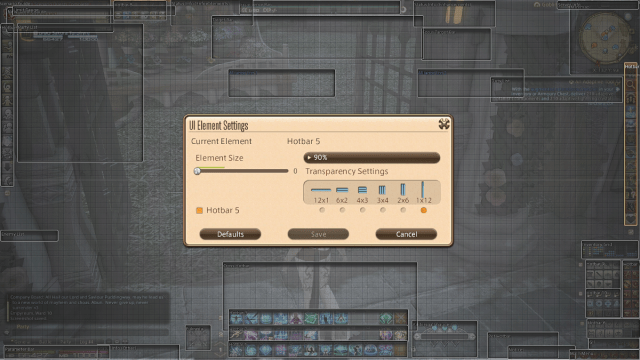
You can also change the size and layout of each hotbar individually on this screen. For instance, my Hotbar 5 (which contains my Teleport, Duty Finder, and similar shortcuts) is set to 1×12 and 90% size, whereas my Hotbar 10 (which contains my Markers and Clan Mark Bills) is set to 4×3 and 60%.
This enables you to fully customise your screen layout to put everything you need often close at hand.
This is how my screen looks with all 10 Hotbars enabled and customised:





